iOS -Masonry详解
现在iPhone手机屏幕越来越多, 屏幕适配也越来越重要. Masonry就是为屏幕适配而生的三方框架.
Masonry基础API
mas_makeConstraints() 添加约束
mas_remakeConstraints() 移除之前的约束,重新添加新的约束
mas_updateConstraints() 更新约束,写哪条更新哪条,其他约束不变
equalTo() 参数是对象类型,一般是视图对象或者mas_width这样的坐标系对象
mas_equalTo() 和上面功能相同,参数可以传递基础数据类型对象,可以理解为比上面的API更强大
width() 用来表示宽度,例如代表view的宽度
mas_width() 用来获取宽度的值。和上面的区别在于,一个代表某个坐标系对象,一个用来获取坐标系对象的值更新约束和布局
Masonry本质上就是对系统AutoLayout进行的封装,包括里面很多的API,都是对系统API进行了一次二次包装。
typedef NS_OPTIONS(NSInteger, MASAttribute) {
MASAttributeLeft = 1 << NSLayoutAttributeLeft,
MASAttributeRight = 1 << NSLayoutAttributeRight,
MASAttributeTop = 1 << NSLayoutAttributeTop,
MASAttributeBottom = 1 << NSLayoutAttributeBottom,
MASAttributeLeading = 1 << NSLayoutAttributeLeading,
MASAttributeTrailing = 1 << NSLayoutAttributeTrailing,
MASAttributeWidth = 1 << NSLayoutAttributeWidth,
MASAttributeHeight = 1 << NSLayoutAttributeHeight,
MASAttributeCenterX = 1 << NSLayoutAttributeCenterX,
MASAttributeCenterY = 1 << NSLayoutAttributeCenterY,
MASAttributeBaseline = 1 << NSLayoutAttributeBaseline,
};Masonry示例代码
Masonry本质上就是对系统AutoLayout进行的封装,包括里面很多的API,都是对系统API进行了一次二次包装。
typedef NS_OPTIONS(NSInteger, MASAttribute) {
MASAttributeLeft = 1 << NSLayoutAttributeLeft,
MASAttributeRight = 1 << NSLayoutAttributeRight,
MASAttributeTop = 1 << NSLayoutAttributeTop,
MASAttributeBottom = 1 << NSLayoutAttributeBottom,
MASAttributeLeading = 1 << NSLayoutAttributeLeading,
MASAttributeTrailing = 1 << NSLayoutAttributeTrailing,
MASAttributeWidth = 1 << NSLayoutAttributeWidth,
MASAttributeHeight = 1 << NSLayoutAttributeHeight,
MASAttributeCenterX = 1 << NSLayoutAttributeCenterX,
MASAttributeCenterY = 1 << NSLayoutAttributeCenterY,
MASAttributeBaseline = 1 << NSLayoutAttributeBaseline,
};常用方法
设置内边距
/**
设置yellow视图和self.view等大,并且有10的内边距。
注意根据UIView的坐标系,下面right和bottom进行了取反。所以不能写成下面这样,否则right、bottom这两个方向会出现问题。
make.edges.equalTo(self.view).with.offset(10);
除了下面例子中的offset()方法,还有针对不同坐标系的centerOffset()、sizeOffset()、valueOffset()之类的方法。
*/
[self.yellowView mas_makeConstraints:^(MASConstraintMaker *make) {
make.left.equalTo(self.view).with.offset(10);
make.top.equalTo(self.view).with.offset(10);
make.right.equalTo(self.view).with.offset(-10);
make.bottom.equalTo(self.view).with.offset(-10);
}];通过insets简化设置内边距的方式
// 下面的方法和上面例子等价,区别在于使用insets()方法。
[self.blueView mas_makeConstraints:^(MASConstraintMaker *make) {
// 下、右不需要写负号,insets方法中已经为我们做了取反的操作了。
make.edges.equalTo(self.view).with.insets(UIEdgeInsetsMake(10, 10, 10, 10));
}];更新约束
// 设置greenView的center和size,这样就可以达到简单进行约束的目的
[self.greenView mas_makeConstraints:^(MASConstraintMaker *make) {
make.center.equalTo(self.view);
// 这里通过mas_equalTo给size设置了基础数据类型的参数,参数为CGSize的结构体
make.size.mas_equalTo(CGSizeMake(300, 300));
}];
// 为了更清楚的看出约束变化的效果,在显示两秒后更新约束。
dispatch_after(dispatch_time(DISPATCH_TIME_NOW, (int64_t)(2.f * NSEC_PER_SEC)), dispatch_get_main_queue(), ^{
// 指定更新size,其他约束不变。
[self.greenView mas_updateConstraints:^(MASConstraintMaker *make) {
make.size.mas_equalTo(CGSizeMake(100, 100));
}];
});大于等于和小于等于某个值的约束
[self.textLabel mas_makeConstraints:^(MASConstraintMaker *make) {
make.center.equalTo(self.view);
// 设置宽度小于等于200
make.width.lessThanOrEqualTo(@200);
// 设置高度大于等于10
make.height.greaterThanOrEqualTo(@(10));
}];
self.textLabel.text = @"这是测试的字符串。能看到1、2、3个步骤,第一步当然是上传照片了,要上传正面近照哦。上传后,网站会自动识别你的面部,如果觉得识别的不准,你还可以手动修改一下。左边可以看到16项修改参数,最上面是整体修改,你也可以根据自己的意愿单独修改某项,将鼠标放到选项上面,右边的预览图会显示相应的位置。";textLabel只需要设置一个属性即可
self.textLabel.numberOfLines = 0;使用基础数据类型当做参数
/**
如果想使用基础数据类型当做参数,Masonry为我们提供了"mas_xx"格式的宏定义。
这些宏定义会将传入的基础数据类型转换为NSNumber类型,这个过程叫做封箱(Auto Boxing)。
"mas_xx"开头的宏定义,内部都是通过MASBoxValue()函数实现的。
这样的宏定义主要有四个,分别是mas_equalTo()、mas_offset()和大于等于、小于等于四个。
*/
[self.redView mas_makeConstraints:^(MASConstraintMaker *make) {
make.center.equalTo(self.view);
make.width.mas_equalTo(100);
make.height.mas_equalTo(100);
}];设置约束优先级
/**
Masonry为我们提供了三个默认的方法,priorityLow()、priorityMedium()、priorityHigh(),这三个方法内部对应着不同的默认优先级。
除了这三个方法,我们也可以自己设置优先级的值,可以通过priority()方法来设置。
*/
[self.redView mas_makeConstraints:^(MASConstraintMaker *make) {
make.center.equalTo(self.view);
make.width.equalTo(self.view).priorityLow();
make.width.mas_equalTo(20).priorityHigh();
make.height.equalTo(self.view).priority(200);
make.height.mas_equalTo(100).priority(1000);
}];Masonry也帮我们定义好了一些默认的优先级常量,分别对应着不同的数值,优先级最大数值是1000。
static const MASLayoutPriority MASLayoutPriorityRequired = UILayoutPriorityRequired;
static const MASLayoutPriority MASLayoutPriorityDefaultHigh = UILayoutPriorityDefaultHigh;
static const MASLayoutPriority MASLayoutPriorityDefaultMedium = 500;
static const MASLayoutPriority MASLayoutPriorityDefaultLow = UILayoutPriorityDefaultLow;
static const MASLayoutPriority MASLayoutPriorityFittingSizeLevel = UILayoutPriorityFittingSizeLevel;设置约束比例
// 设置当前约束值乘以多少,例如这个例子是redView的宽度是self.view宽度的0.2倍。
[self.redView mas_makeConstraints:^(MASConstraintMaker *make) {
make.center.equalTo(self.view);
make.height.mas_equalTo(30);
make.width.equalTo(self.view).multipliedBy(0.2);
}];小练习
子视图等高/等宽练习
/**
下面的例子是通过给equalTo()方法传入一个数组,设置数组中子视图及当前make对应的视图之间等高。
需要注意的是,下面block中设置边距的时候,应该用insets来设置,而不是用offset。
因为用offset设置right和bottom的边距时,这两个值应该是负数,所以如果通过offset来统一设置值会有问题。
*/
CGFloat padding = 10;
UIView *redView = [[UIView alloc]init];
redView.backgroundColor = [UIColor redColor];
[self.view addSubview:redView];
UIView *blueView = [[UIView alloc]init];
blueView.backgroundColor = [UIColor blueColor];
[self.view addSubview:blueView];
UIView *yellowView = [[UIView alloc]init];
yellowView.backgroundColor = [UIColor yellowColor];
[self.view addSubview:yellowView];
/********** 等高 ***********/
[redView mas_makeConstraints:^(MASConstraintMaker *make) {
make.left.right.top.equalTo(self.view).insets(UIEdgeInsetsMake(padding, padding, 0, padding));
make.bottom.equalTo(blueView.mas_top).offset(-padding);
}];
[blueView mas_makeConstraints:^(MASConstraintMaker *make) {
make.left.right.equalTo(self.view).insets(UIEdgeInsetsMake(0, padding, 0, padding));
make.bottom.equalTo(yellowView.mas_top).offset(-padding);
}];
/**
下面设置make.height的数组是关键,通过这个数组可以设置这三个视图高度相等。其他例如宽度之类的,也是类似的方式。
*/
[yellowView mas_makeConstraints:^(MASConstraintMaker *make) {
make.left.right.bottom.equalTo(self.view).insets(UIEdgeInsetsMake(0, padding, padding, padding));
make.height.equalTo(@[blueView, redView]);
}];
/********** 等宽 ***********/
[redView mas_makeConstraints:^(MASConstraintMaker *make) {
make.top.left.bottom.equalTo(self.view).insets(UIEdgeInsetsMake(padding, padding, padding, 0));
make.right.equalTo(blueView.mas_left).offset(-padding);
}];
[blueView mas_makeConstraints:^(MASConstraintMaker *make) {
make.top.bottom.equalTo(self.view).insets(UIEdgeInsetsMake(padding, 0, padding, 0));
make.right.equalTo(yellowView.mas_left).offset(-padding);
}];
[yellowView mas_makeConstraints:^(MASConstraintMaker *make) {
make.top.bottom.right.equalTo(self.view).insets(UIEdgeInsetsMake(padding, 0, padding, padding));
make.width.equalTo(@[redView, blueView]);
}];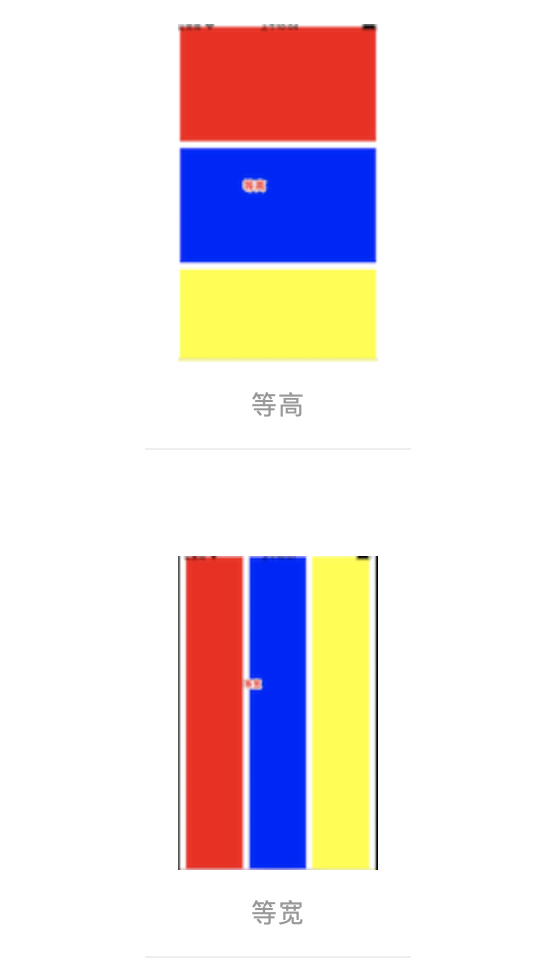
子视图垂直居中练习
CGFloat padding = 10;
UIView *redView = [[UIView alloc]init];
redView.backgroundColor = [UIColor redColor];
[self.view addSubview:redView];
UIView *blueView = [[UIView alloc]init];
blueView.backgroundColor = [UIColor blueColor];
[self.view addSubview:blueView];
[redView mas_makeConstraints:^(MASConstraintMaker *make) {
make.centerY.equalTo(self.view);
make.left.equalTo(self.view).mas_offset(padding);
make.right.equalTo(blueView.mas_left).mas_offset(-padding);
//make.width.equalTo(blueView);
make.height.mas_equalTo(150);
}];
[blueView mas_makeConstraints:^(MASConstraintMaker *make) {
make.centerY.equalTo(self.view);
make.right.equalTo(self.view).mas_offset(-padding);
make.width.equalTo(redView);
make.height.mas_equalTo(150);
}];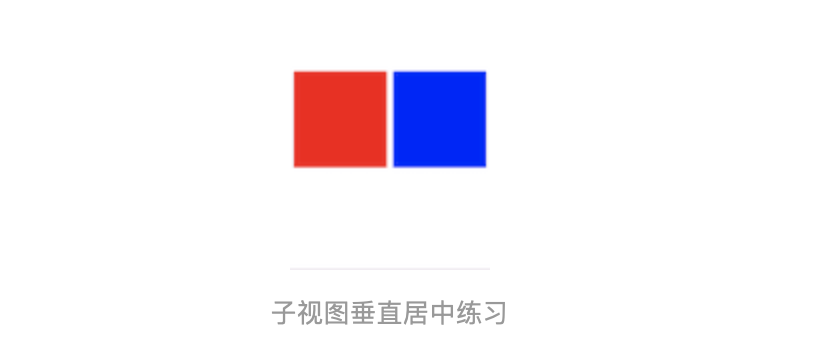
转自:https://www.jianshu.com/p/587efafdd2b3
